Crystal Squid Support
Helping you to play games since 2003!
Index
Clearing the Java Cache
When you go to a page with a Java web game, your computer will download the game data to your hard drive into the Java Cache. This means that next time you go to the same page, the game should start up faster, as it does not need to download the whole game again.
But if a game is updated, your browser may not notice, and instead of downloading the new version it tries to use the old version.
To fix this, you need to clear the Java Cache...First, you need to open the Java options panel...
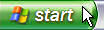 |  |
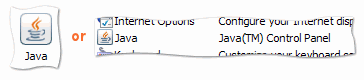
You should see a Java icon somewhere in the control panel. Click this to open the Java settings.
Now we clear the cache...
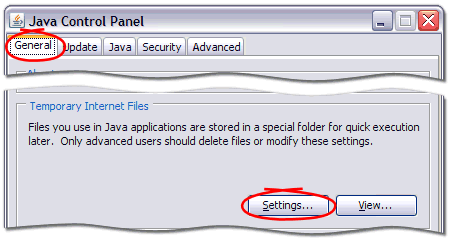
Click on the General tab...
...at the bottom should be a section marked Temporary Internet Files.
Click the button marked Settings...
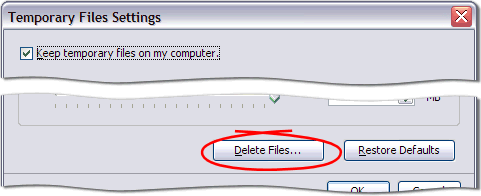
A new window should pop up...
...click the Delete Files button
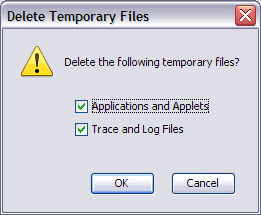
Finally the Delete Temporary Files window opens...
...make sure the Applications and Applets box is ticked...
And click OK!
(The 'Trace and log Files' option will delete some debugging information that Java sometimes stores. It does not matter if this box is or isn't ticked)
